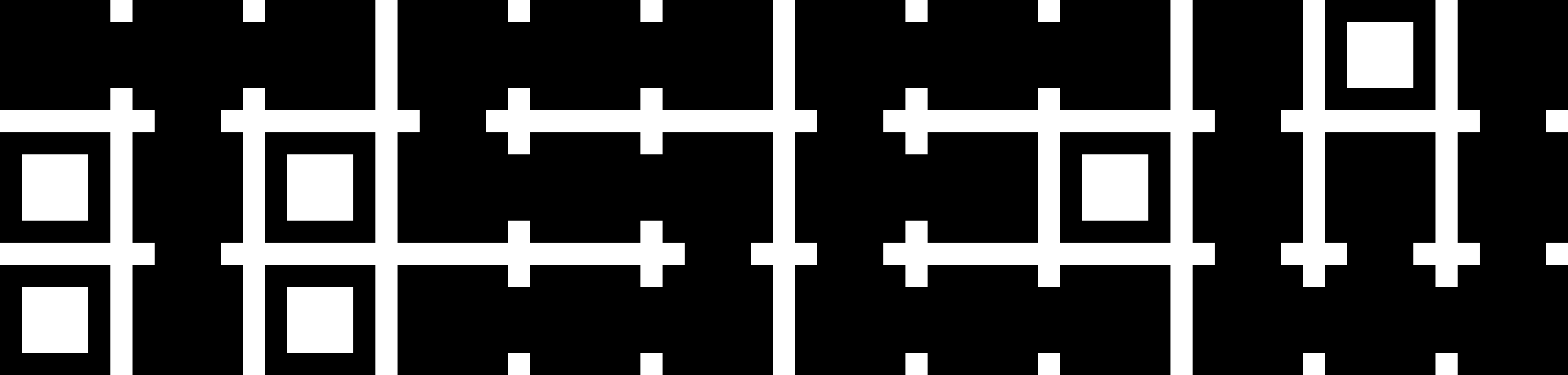By default the fans run at relatively high speed in comparison to desktop systems. If you are running one of these servers in an office environment then you may want it to run a little quieter. What follows are the impitool command to bring the Dell T630 (should work on other Dell Servers) fans down to 20%:ipmitool -I lanplus -H 192.168.0.152 -U root -P calvin raw 0x30 0xce 0x00 0x16 0x05 0x00 0x00 0x00 0x05 0x00 0x01 0x00 0x00
ipmitool -I lanplus -H 192.168.0.152 -U root -P calvin raw 0x30 0x30 0x01 0x00
ipmitool -I lanplus -H 192.168.0.152 -U root -P calvin raw 0x30 0x30 0x02 0xff 0x14
Benchmarking development systems
I quite like performant systems – lots of CPU, memory and storage. When I want to compare overall performance between systems then I usually run a build of the raspberrypi4_64 image when using buildroot
Today I am comparing three systems. One is an AMD 5950X with 128GB RAM and 2TB Samsung 980 Pro, the next an older Corsair One with an Intel i7-8700K, 32GB RAM and a 512GB PCIe v3.0 NVMe and finally an Azure VM, Standard D2s v3 (2 vcpus, 8 GiB memory) with 64GB of Standard SSD.
The OS on them is Ubuntu/Debian. On the AMD it’s Ubuntu 22.04LTS under WSL2 in Windows 11, the Intel has a native installation of Debian 12 and the Azure VM is running Ubuntu 20.04LTS.
To start you need to install the build tools. This can be done running:
sudo apt install build-essential git zip
Then you can clone the repo:
git clone https://github.com/buildroot/buildroot
cd buildroot
To rule out internet connection speed for downloading the source code there is a make command you can run to download all the code, we first have to define which config we want to use and after set off the build:
make raspberrypi4_64_defconfig
make source
time make
And here are the results:
| Build Environment | Time |
|---|---|
| AMD 5950X WSL2 Ubuntu 22.04 LTS | 13m 29.210s |
| Intel i7-8700K Debian 12 Native | 25m 43.889s |
| Azure 2 Core Ubuntu 20.04 LTS VM | Over 3 hours |
| Carbon X1 i7-1260P WSL2 Ubuntu 22.04 LTS | 67m 21.465s |
| Carbon X1 i5-6300 Fedora Core 39 | 98m 54.598s |
Extra cores and a more modern NVMe put the AMD in the lead. Azure is way behind with the smaller VM and lower IOPS. Anyway, it is comparison tool you might want to use.
Automatically updating SSL certificate on a HP M283fdw
I use Home Assistant to generate a wildcard certificate for my lab using the Hurricane Electric DNS challenge. This puts the fullchain certificate and private key file into the /ssl path of Home Assistant. You have to make sure you are using the supported RSA type by the printer. I then have a cron job which pulls these files and creates a PFX file suitable for the printer:
scp root@ha:/ssl/*.pem .
openssl pkcs12 -export -out wildcard.cert.pfx -inkey privkey.pem -in fullchain.pem
Make sure you set a password. The next step is then to upload the certificate to your printer. In my cases it is a HP M283fdw.
curl -v -k -L --form certificate=@wildcard.cert.pfx --form Password=mypassword "https://10.0.0.28/hp/device/Certificate.pfx"